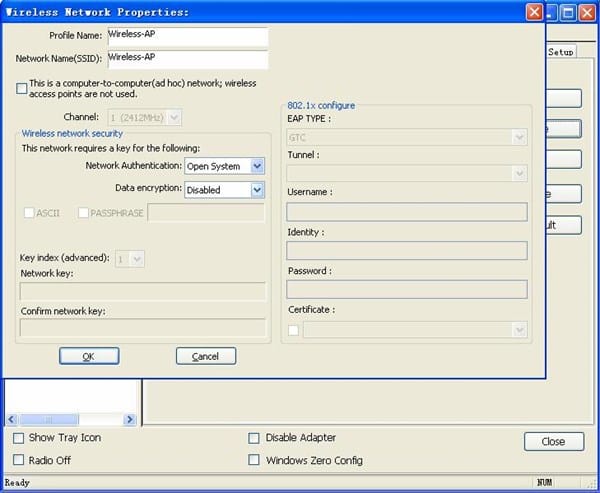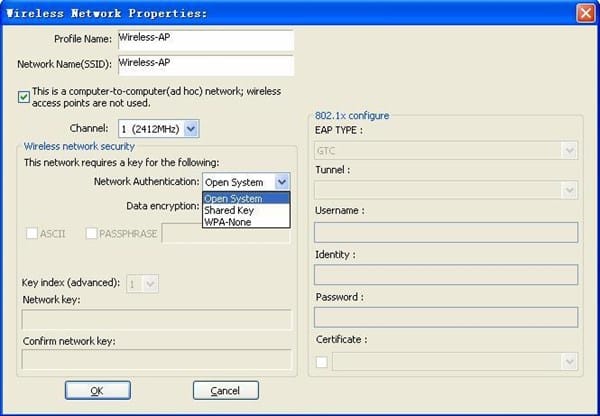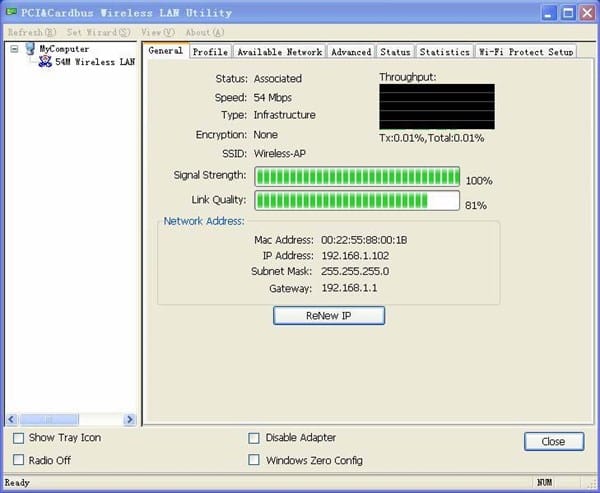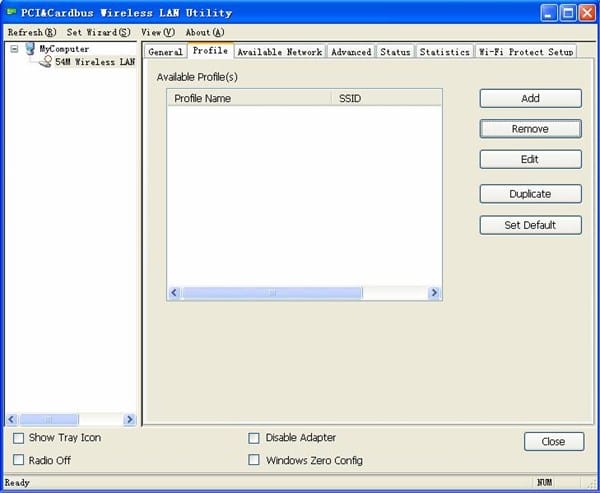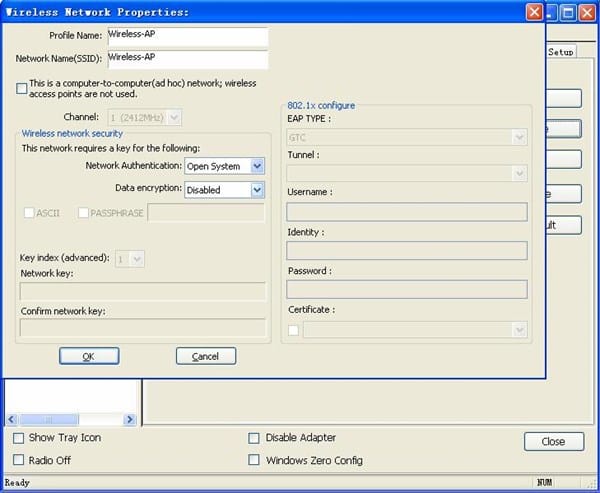fijate en el manual dice esto Ad-hoc Mode
If you choose Ad-hoc Mode
Choose the Network Authentication Mode and Data encryption from the drop-down menu.
And import the network key. Then click OK button.
You have successfully created a connection profile.
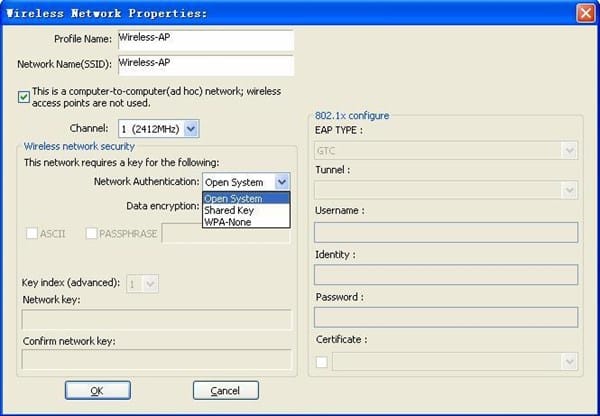
esa imagen esta en el manual digital
Capítulo 4 Using the Wireless LAN Utility
Use the Wireless LAN Utility to check the link information, search for available wireless
networks, or create profiles that hold different configuration settings. You can double-click the
icon on your system desktop start it. Another way to start the Configuration Utility is to click on
Start>Programs>PCI&Cardbus Wireless LAN Utility>PCI&Cardbus Wireless LAN Utility.
If you are using Windows XP, you can use either the Zero Configuration Utility or the Wireless
Client Configuration.
4.1 General
The General tab displays current Wireless statistics
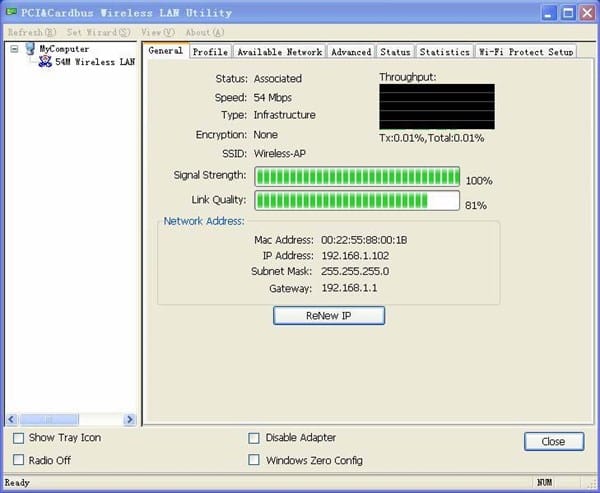
General Information
? Status: Wireless network Associated, Ad-hoc Mode or Not Associated.
? Speed: The data transfer rate of the current connection.
? Type: The type of the current wireless connection , Infrastructrue or ad hoc
? Encryption: Current encryption.
? SSID: The unique name of the wireless network.
? Signal Strength: The data transfer rate of the current connection.
? Link Quality: The quality of the current wireless connection.
Internet Protocol (TCP/IP)
? MAC: The MAC Address of the Adapter.
? IP Address: The IP Address of the Adapter.
? Subnet Mask: The Subnet Mask of the Adapter.
? Default Gateway: The Default Gateway address of the Adapter.
? Show Tray Icon: Show PCI/Cardbus Wireless LAN Utility icon in the windows toolbar.
? Disable Adapter: Disable the wireless adapter
? Radio off: Turn off the radio of the wireless adapter
? Windows Zero config: Enable this button if you want to configure wireless adapter by
windows wireless adapter configuration tools.
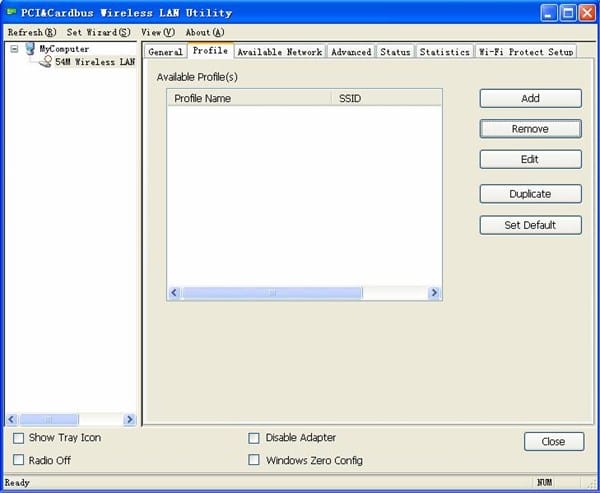
On the Profile tab, you can add, remove, edit, duplicate , set default a profile.
Click the Add button to create a new profile